MEMENTO - Python Programmable DIY Camera by Adafruit
Make memories, or just a cool camera-based project, with Adafruit’s MEMENTO Camera Board. It’s a development board with everything you need to create programmable camera and vision projects: with a camera module, TFT preview screen, buttons, SD card slot and driven by a powerful ESP32-S3 with 2 MB of PSRAM for buffering 5 MegaPixel camera images.
This product is just the mainboard, and does not come with an enclosure, LED ring, hardware, SD card, or battery.
The ESP32-S3 is a WiFi and Bluetooth LE capable, 240 MHz dual core Tensilica processor - much like the famous ESP32. The S3 adds native USB support so it’s great for use with Arduino or CircuitPython. The S3 also has the ability to interface with raw camera modules. The cameras require 12 GPIO pins and fast data transfer in order to get images off the sensor, and then a lot of memory for storing 2560 x 1920 images - which is why we picked an S3 module with 2MB of PSRAM so that we can read JPEGs into memory for saving onto an SD card.
To make the board easy to use we added a ton of supporting hardware, here’s a full list of the hardware included:
- ESP32-S3 module with 8 MB Flash, 2 MB PSRAM - dual core 240MHz Tensilica with WiFi and BTLE.
- OV5640 camera module with 72 degree view and auto-focus motor - 5MP camera sensor with JPEG encoder built in.
- 1.54” 240x240 Color TFT - For previewing the camera images, or user interface design.
- MicroSD card slot - Store images or animations to any SPI-capable micro SD card.
- Two Digital/Analog Stemma Ports - JST PH-3 connectors for A0, A1 and power+ground for adding external buttons, LEDs, or sensors. Can provide 3V or 5V power.
- I2C Stemma QT Port - Connect just about any I2C sensor you please with a Stemma QT JST SH port, provides 3.3V power and logic.
- LIS3DH Accelerometer - Triple-access accelerometer can detect orientation, shaking or movement.
- LiPoly battery charging support - Use a 3.7/4.2V 350mA or 420mA battery for on-the-go snaps.
- 6 User Buttons - change modes, preview saved images, play DOOM (?). Connected through a GPIO expander
- Buzzer - play tones or alerts, or indicate when a photo was successfully taken
- Analog Microphone - Can be used as a sensor to detect loud sounds, not for recording video with audio.
- Shutter button - Connected to GPIO 0 for entering the ROM bootloader
- Reset button - For entering the bootloader or starting over
- On/Off switch - Cut all power when using a battery
- USB Type C for programming the ESP32-S3, as well as REPL access in CircuitPython and charging the optional LiPoly battery
- Breakout pads for hardware UART - for more intense debugging needs, solder wires to the through-hole pads to connect to a console cable.
- Four M3 standoffs for mounting or enclosure attachment.
We’ve got both Arduino and CircuitPython example code that lets you preview the camera, adjust settings, and take photos that are saved to disk. However, we recommend CircuitPython because the compilation time in Arduino is pretty intense due to the huge amount of code required to run the camera. CircuitPython is fast to develop for and our library will make it easy to start making custom camera projects.
Purchase
Contribute
Have some info to add for this board? Edit the source for this page here.
CircuitPython 9.2.8
This is the latest stable release of CircuitPython that will work with the MEMENTO - Python Programmable DIY Camera. Use this release if you are new to CircuitPython.
Modules included in this download
_asyncio _pixelmap adafruit_bus_device adafruit_pixelbuf aesio alarm analogbufio analogio array atexit binascii bitbangio bitmaptools board builtins builtins.pow3 busdisplay busio busio.SPI busio.UART codeop collections countio digitalio displayio epaperdisplay errno espcamera espidf espnow espulp fontio fourwire frequencyio getpass gifio hashlib i2cdisplaybus io ipaddress jpegio json locale math max3421e mdns memorymap microcontroller msgpack neopixel_write nvm os os.getenv ps2io pulseio pwmio qrio rainbowio random re rtc sdcardio sdioio select socketpool socketpool.socketpool.AF_INET6 ssl storage struct supervisor sys terminalio tilepalettemapper time touchio traceback ulab usb usb_cdc usb_hid usb_midi vectorio warnings watchdog wifi zlibFeatures: Wi-Fi, Bluetooth/BTLE, Camera, Display, USB-C, Battery Charging
CircuitPython 10.0.0-beta.0
This is the latest development release of CircuitPython that will work with the MEMENTO - Python Programmable DIY Camera.
Alpha development releases are early releases. They are unfinished, are likely to have bugs, and the features they provide may change. Beta releases may have some bugs and unfinished features, but should be suitable for many uses. A Release Candidate (rc) release is considered done and will become the next stable release, assuming no further issues are found.
Please try alpha, beta, and rc releases if you are able. Your testing is invaluable: it helps us uncover and find issues quickly.
Release Notes for 10.0.0-beta.0
Modules included in this download
_asyncio _bleio _bleio (native) _eve _pixelmap adafruit_bus_device adafruit_pixelbuf aesio alarm analogbufio analogio array atexit binascii bitbangio bitmapfilter bitmaptools board builtins builtins.pow3 busdisplay busio busio.SPI busio.UART codeop collections countio digitalio displayio epaperdisplay errno espcamera espidf espnow espulp fontio fourwire frequencyio getpass gifio hashlib i2cdisplaybus io ipaddress jpegio json locale lvfontio math max3421e mdns memorymap microcontroller msgpack neopixel_write nvm os os.getenv ps2io pulseio pwmio qrio rainbowio random re rtc sdcardio sdioio select socketpool socketpool.socketpool.AF_INET6 ssl storage struct supervisor sys terminalio tilepalettemapper time touchio traceback ulab usb usb_cdc usb_hid usb_midi vectorio warnings watchdog wifi zlibFeatures: Wi-Fi, Bluetooth/BTLE, Camera, Display, USB-C, Battery Charging
Absolute Newest
Every time we commit new code to CircuitPython we automatically build binaries for each board and language. The binaries are stored on Amazon S3, organized by board, and then by language. These releases are even newer than the development release listed above. Try them if you want the absolute latest and are feeling daring or want to see if a problem has been fixed.
Previous Versions of CircuitPython
All previous releases of CircuitPython are available for download from Amazon S3 through the button below. For very old releases, look in the OLD/ folder for each board. Release notes for each release are available at GitHub button below.
Older releases are useful for testing if you something appears to be broken in a newer release but used to work, or if you have older code that depends on features only available in an older release. Otherwise we recommend using the latest stable release.
Install, Repair, or Update UF2 Bootloader
Latest version: 0.35.0
The UF2 bootloader allows you to load CircuitPython, MakeCode, and Arduino programs. The bootloader itself is not CircuitPython. On Espressif boards, the UF2 bootloader is called TinyUF2. If the TinyUF2 bootloader is installed, you can check its version by looking in the INFO_UF2.TXT file when the BOOT drive is visible (FTHRS2BOOT, MAGTAGBOOT, HOUSEBOOT, etc.)
In general, it is not necessary to update TinyUF2 at every version change. You can read the release notes on GitHub to see what has been changed. Update if you've been told about a necessary change or a bug fix.
Note: CircuitPython 10 and later, on Espressif boards with 4MB flash, requires TinyUF2 0.33.0 or later. The flash partition layout has changed (details).
If TinyUF2 has never been installed on the board, or it was removed by erasing or overwriting the flash, it must be installed in order to flash .uf2 files onto the board. But you don't need the TinyUF2 bootloader to upload .bin files. They can be uploaded using the built-in ROM bootloader, with the Adafruit WebSerial ESPTool or esptool.py.
Warning: Installing the TinyUF2 bootloader will erase everything that was previously on the board. Save any files in CIRCUITPY for which you don't have backups.
There are several ways to install the TinyUF2 bootloader on your board. Check to see if your board's manufacturer provides specific instructions. For Adafruit boards, consult the Factory Reset page in the Learn Guide for your particular board (example).
The easiest way to install TinyUF2 is to use the OPEN INSTALLER button (see above, in the CiruitPython sections). You can also use the Adafruit WebSerial ESPTool, or esptool.py, as described in the Factory Reset page.
- Plug board into a USB port on your computer using a data/sync cable. Make sure it is the only board plugged in, and that a charge-only cable is not being used.
- Press and hold the BOOT button (sometimes marked "B0").
- Press and release the RESET button (sometimes marked "RST").
- Release the BOOT button. This starts the ROM bootloader.
After installing TinyUF2, enter the UF2 bootloader by double-clicking the RESET button. On boards with an RGB status LED, you usually tap reset once, wait for the LED to turn purple, and tap again before the purple goes away. On other boards, consult the board documentation.
If you are updating TinyUF2, look at INFO_UF2.TXT to verify the new version of TinyUF2, by checking the version number. Then you will need to copy the CircuitPython.uf2 file to the BOOT drive.