MatrixPortal S3 by Adafruit
Folks love our wide selection of RGB matrices and accessories for making custom colorful LED displays… and our RGB Matrix Shields and FeatherWings can be quickly soldered together to make the wiring much easier. But what if we made it even easier than that? Like, no solder, no wiring, just instant plug-and-play? Dream no more - with the Adafruit Matrix Portal S3 add-on for RGB Matrices, there’s never been an easier way to create powerful Internet-connected LED displays.
You can plug directly into the back of any HUB-75 compatible display (all the ones we stock will work) from 16x32 up to 64x64 or use the stock 2x8 IDC cables to plug into the front. Use the included screws to attach the power cable to the power plugs with a common screwdriver, then power it with any USB C power supply. Chain dozens of displays for long stretches, or you can panelize them in a grid for bigger displays. For larger projects, power the matrices with a separate 5V power adapter.
Then code up your project in CircuitPython or Arduino, our Protomatter matrix library works great on the ESP32-S3 chipset, knowing that you’ve got the wiring and level shifting all handled. Here’s what you get:
- ESP32-S3 processor, 8 MB flash, 2 MB of SRAM, with full Arduino or CircuitPython support
- WiFi and Bluetooth LE baked right in, full Arduino support. CircuitPython only supports WiFi at this time, not BLE on the S3 chip.
- USB Type C connector for data and power connectivity
- I2C STEMMA QT connector for plug-n-play use of any of our STEMMA QT devices or sensors can also be used with any Grove I2C devices using this adapter cable
- JST 3-pin connector that also has analog input for quick connection with any JST PH 2.0mm pitch cable.
- LIS3DH accelerometer for digital sand projects or detecting taps/orientation.
- GPIO breakout strip - has reset, boot selection, TX debug output, and 6 GPIO including 4 analog inputs with PWM, SPI, or I2S support for adding other hardware.
- Address E line jumper for use with 64x64 matrices (check your matrix to see which pin is used for address E, we default to pin 8
- Two user interface buttons + one reset button
- Indicator NeoPixel and red LED
- Green power indicator LEDs for both 3V and 5V power
- 2x10 socket connector fits snugly into 2x8 HUB75 ports without worrying about ‘off by one’ errors
- 2x8 IDC plug connector works with standard cables that come with matrices.
The Matrix Portal uses an Espressif ESP32-S3 Wi-Fi+BLE chipset, and has dropped the SAMD51 from the original Matrix Portal due to silicon shortages. But turns out the S3 is really great at doing all the work of the original all on its own:
- The S3 has a parallel output drive peripheral which means that controlling the matrix is done without bitbanging.
- The S3 has two cores so one can be dedicated to WiFi networking or matrix control while the other runs your code.
- With native USB, its easy to have it act like a keyboard, or mouse, or MIDI device and it also has plenty of I2C, SPI, I2S, UART and analog inputs.
- Lots of memory: 8MB of Flash means plenty of space for code, files, GIFs and more. 2MB of PSRAM means you can read and parse a lot of IoT data and still have plenty of RAM for the matrix display buffers.
- The only real thing missing from the original Matrix Portal is the S3 does not have an analog output DAC pin, we recommend an I2S amplifier for audio instead.
Comes with one fully programmed and assembled MatrixPortal, preprogrammed with a basic display demo for 32x64 LED matrices.
Purchase:
Contribute
Have some info to add for this board? Edit the source for this page here.
CircuitPython 10.0.3
This is the latest stable release of CircuitPython that will work with the MatrixPortal S3. Use this release if you are new to CircuitPython.
Modules included in this download
_asyncio _bleio _bleio (native) _eve _pixelmap adafruit_bus_device adafruit_pixelbuf aesio alarm analogbufio analogio array atexit audiobusio audiocore audiomixer audiomp3 binascii bitbangio bitmapfilter bitmaptools board builtins builtins.pow3 busdisplay busio busio.SPI busio.UART canio codeop collections countio digitalio displayio epaperdisplay errno espidf espnow espulp fontio fourwire framebufferio frequencyio getpass gifio hashlib i2cdisplaybus io ipaddress jpegio json keypad keypad.KeyMatrix keypad.Keys keypad.ShiftRegisterKeys keypad_demux keypad_demux.DemuxKeyMatrix locale lvfontio math max3421e mdns memorymap microcontroller msgpack neopixel_write nvm onewireio os os.getenv ps2io pulseio pwmio rainbowio random re rgbmatrix rotaryio rtc sdcardio sdioio select sharpdisplay socketpool socketpool.socketpool.AF_INET6 ssl storage struct supervisor synthio sys terminalio tilepalettemapper time touchio traceback ulab usb usb_cdc usb_hid usb_midi vectorio warnings watchdog wifi zlibFeatures: External Display, Wi-Fi, Bluetooth/BTLE, STEMMA QT/QWIIC, USB-C
CircuitPython 10.1.0-beta.1
This is the latest development release of CircuitPython that will work with the MatrixPortal S3.
WARNING: On Espressif ESP32-S2 and ESP32-S3 boards with 4MB flash, CircuitPython 10.0.0-beta.0 and later require TinyUF2 bootloader version 0.33.0 or later. Older TinyUF2 bootloaders don't provide enough room for the firmware and cannot load it. See the Release Notes for more details, and see Update UF2 Bootloader below.
Alpha development releases are early releases. They are unfinished, are likely to have bugs, and the features they provide may change. Beta releases may have some bugs and unfinished features, but should be suitable for many uses. A Release Candidate (rc) release is considered done and will become the next stable release, assuming no further issues are found.
Please try alpha, beta, and rc releases if you are able. Your testing is invaluable: it helps us uncover and find issues quickly.
Release Notes for 10.1.0-beta.1
Modules included in this download
_asyncio _bleio _bleio (native) _eve _pixelmap adafruit_bus_device adafruit_pixelbuf aesio alarm analogbufio analogio array atexit audiobusio audiocore audiomixer audiomp3 binascii bitbangio bitmapfilter bitmaptools board builtins builtins.pow3 busdisplay busio busio.SPI busio.UART canio codeop collections countio digitalio displayio epaperdisplay errno espidf espnow espulp fontio fourwire framebufferio frequencyio getpass gifio hashlib i2cdisplaybus io ipaddress jpegio json keypad keypad.KeyMatrix keypad.Keys keypad.ShiftRegisterKeys keypad_demux keypad_demux.DemuxKeyMatrix locale lvfontio math max3421e mdns memorymap microcontroller msgpack neopixel_write nvm onewireio os os.getenv ps2io pulseio pwmio rainbowio random re rgbmatrix rotaryio rtc sdcardio sdioio select sharpdisplay socketpool socketpool.socketpool.AF_INET6 ssl storage struct supervisor synthio sys terminalio tilepalettemapper time touchio traceback ulab usb usb_cdc usb_hid usb_midi vectorio warnings watchdog wifi zlibFeatures: External Display, Wi-Fi, Bluetooth/BTLE, STEMMA QT/QWIIC, USB-C
Absolute Newest
Every time we commit new code to CircuitPython we automatically build binaries for each board and language. The binaries are stored on Amazon S3, organized by board, and then by language. These releases are even newer than the development release listed above. Try them if you want the absolute latest and are feeling daring or want to see if a problem has been fixed.
Previous Versions of CircuitPython
All previous releases of CircuitPython are available for download from Amazon S3 through the button below. For very old releases, look in the OLD/ folder for each board. Release notes for each release are available at GitHub button below.
Older releases are useful for testing if you something appears to be broken in a newer release but used to work, or if you have older code that depends on features only available in an older release. Otherwise we recommend using the latest stable release.
Install, Repair, or Update UF2 Bootloader
Latest version: 0.35.0
The UF2 bootloader allows you to load CircuitPython, MakeCode, and Arduino programs. The bootloader itself is not CircuitPython. On Espressif boards, the UF2 bootloader is called TinyUF2. If the TinyUF2 bootloader is installed, you can check its version by looking in the INFO_UF2.TXT file when the BOOT drive is visible (FTHRS2BOOT, MAGTAGBOOT, HOUSEBOOT, etc.)
In general, it is not necessary to update TinyUF2 at every version change. You can read the release notes on GitHub to see what has been changed. Update if you've been told about a necessary change or a bug fix.
Note: CircuitPython 10 and later, on Espressif boards with 4MB flash, requires TinyUF2 0.33.0 or later. The flash partition layout has changed (details).
If TinyUF2 has never been installed on the board, or it was removed by erasing or overwriting the flash, it must be installed in order to flash .uf2 files onto the board. But you don't need the TinyUF2 bootloader to upload .bin files. They can be uploaded using the built-in ROM bootloader, with the Adafruit WebSerial ESPTool or esptool.py.
Warning: Installing the TinyUF2 bootloader will erase everything that was previously on the board. Save any files in CIRCUITPY for which you don't have backups.
There are several ways to install the TinyUF2 bootloader on your board. Check to see if your board's manufacturer provides specific instructions. For Adafruit boards, consult the Factory Reset page in the Learn Guide for your particular board (example).
The easiest way to install TinyUF2 is to use the OPEN INSTALLER button (see above, in the CiruitPython sections). You can also use the Adafruit WebSerial ESPTool, or esptool.py, as described in the Factory Reset page.
- Plug board into a USB port on your computer using a data/sync cable. Make sure it is the only board plugged in, and that a charge-only cable is not being used.
- Press and hold the BOOT button (sometimes marked "B0").
- Press and release the RESET button (sometimes marked "RST").
- Release the BOOT button. This starts the ROM bootloader.
After installing TinyUF2, enter the UF2 bootloader by double-clicking the RESET button. On boards with an RGB status LED, you usually tap reset once, wait for the LED to turn purple, and tap again before the purple goes away. On other boards, consult the board documentation.
If you are updating TinyUF2, look at INFO_UF2.TXT to verify the new version of TinyUF2, by checking the version number. Then you will need to copy the CircuitPython.uf2 file to the BOOT drive.