BPI-Leaf-S3 by Banana Pi
The BPI-Leaf-S3 is a basic development board equipped ESP32-S3R2 chip , provides Wi-Fi and Bluetooth LE functions via PCB antenna.
Features:
- ESP32-S3R2: Xtensa® dual-core 32-bit LX7 microprocessor, up to 240 MHz; 2.4G Wi-Fi + Bluetooth LE; RISC-V Ultra Low Power Co-processor; 2 MB Quad SPI PSRAM is integrated in the package, so don’t worry too much about using massive buffers, it’s basically sufficient.
- 8MB Quad SPI Flash
- Reserve extra Quad SPI PSRAM pad: Keep upgrades possible, just in case.
- 36 x GPIO: All available GPIO pins, are broken out to the pin headers on the board for easy interfacing and programming.The amount, order, and spacing of IO pins on board are identical to the Espressif ESP32-S3-DevKitC-1, of course is Breadboard-Friendly.
- Native USB Port: ESP32-S3 full-speed USB OTG interface, using USB-C Connector with back-feed protection. The interface is used for power supply to the board, for flashing applications to the chip, for communication with the chip using USB protocols, as well as for JTAG debugging.
- 5V to 3.3V DC/DC: Maximum theoretical output 2A 3.3V.
- Lithium battery power supply & charging: MX 1.25mm 2-Pin Socket.Supports arbitrary switching between 3.7V lithium battery and 5V USB power supply without interrupting program operation.
- Battery voltage detection: On GPIO14, detection half value of battery voltage.
- STEMMA QT / Qwiic connectors: JST SH 1mm 4-Pin Socket, SDA&GPIO15, SCL&GPIO16.
- Boot Button: Download button. Holding down Boot and then pressing Reset initiates Firmware Download mode for downloading firmware through the serial port or USB port.
- Reset Button New v1.1 version support double-clicking the reset button to enter the UF2 bootloader.
- RGB LED: Addressable RGB LED, driven by GPIO48.
- Power LED: Steady on when power is supplied.
- Charging LED: Always off when only the battery is powered, slightly on when only the USB 5V is powered, and always on when the battery is charging.
Purchase
Contribute
Have some info to add for this board? Edit the source for this page here.
CircuitPython 10.0.3
This is the latest stable release of CircuitPython that will work with the BPI-Leaf-S3. Use this release if you are new to CircuitPython.
Modules included in this download
_asyncio _bleio _bleio (native) _eve _pixelmap adafruit_bus_device adafruit_pixelbuf aesio alarm analogbufio analogio array atexit audiobusio audiocore audiomixer audiomp3 binascii bitbangio bitmapfilter bitmaptools board builtins builtins.pow3 busdisplay busio busio.SPI busio.UART canio codeop collections countio digitalio displayio epaperdisplay errno espcamera espidf espnow espulp fontio fourwire framebufferio frequencyio getpass gifio hashlib i2cdisplaybus io ipaddress jpegio json keypad keypad.KeyMatrix keypad.Keys keypad.ShiftRegisterKeys keypad_demux keypad_demux.DemuxKeyMatrix locale lvfontio math max3421e mdns memorymap microcontroller msgpack neopixel_write nvm onewireio os os.getenv paralleldisplaybus ps2io pulseio pwmio qrio rainbowio random re rgbmatrix rotaryio rtc sdcardio sdioio select sharpdisplay socketpool socketpool.socketpool.AF_INET6 ssl storage struct supervisor synthio sys terminalio tilepalettemapper time touchio traceback ulab usb usb_cdc usb_hid usb_midi vectorio warnings watchdog wifi zlibIncluded frozen(?) modules: neopixel
Features: USB-C, Wi-Fi, Bluetooth/BTLE, Breadboard-Friendly, Battery Charging, STEMMA QT/QWIIC
CircuitPython 10.1.0-beta.1
This is the latest development release of CircuitPython that will work with the BPI-Leaf-S3.
WARNING: On Espressif ESP32-S2 and ESP32-S3 boards with 4MB flash, CircuitPython 10.0.0-beta.0 and later require TinyUF2 bootloader version 0.33.0 or later. Older TinyUF2 bootloaders don't provide enough room for the firmware and cannot load it. See the Release Notes for more details, and see Update UF2 Bootloader below.
Alpha development releases are early releases. They are unfinished, are likely to have bugs, and the features they provide may change. Beta releases may have some bugs and unfinished features, but should be suitable for many uses. A Release Candidate (rc) release is considered done and will become the next stable release, assuming no further issues are found.
Please try alpha, beta, and rc releases if you are able. Your testing is invaluable: it helps us uncover and find issues quickly.
Release Notes for 10.1.0-beta.1
Modules included in this download
_asyncio _bleio _bleio (native) _eve _pixelmap adafruit_bus_device adafruit_pixelbuf aesio alarm analogbufio analogio array atexit audiobusio audiocore audiomixer audiomp3 binascii bitbangio bitmapfilter bitmaptools board builtins builtins.pow3 busdisplay busio busio.SPI busio.UART canio codeop collections countio digitalio displayio epaperdisplay errno espcamera espidf espnow espulp fontio fourwire framebufferio frequencyio getpass gifio hashlib i2cdisplaybus io ipaddress jpegio json keypad keypad.KeyMatrix keypad.Keys keypad.ShiftRegisterKeys keypad_demux keypad_demux.DemuxKeyMatrix locale lvfontio math max3421e mdns memorymap microcontroller msgpack neopixel_write nvm onewireio os os.getenv paralleldisplaybus ps2io pulseio pwmio qrio rainbowio random re rgbmatrix rotaryio rtc sdcardio sdioio select sharpdisplay socketpool socketpool.socketpool.AF_INET6 ssl storage struct supervisor synthio sys terminalio tilepalettemapper time touchio traceback ulab usb usb_cdc usb_hid usb_midi vectorio warnings watchdog wifi zlibIncluded frozen(?) modules: neopixel
Features: USB-C, Wi-Fi, Bluetooth/BTLE, Breadboard-Friendly, Battery Charging, STEMMA QT/QWIIC
Absolute Newest
Every time we commit new code to CircuitPython we automatically build binaries for each board and language. The binaries are stored on Amazon S3, organized by board, and then by language. These releases are even newer than the development release listed above. Try them if you want the absolute latest and are feeling daring or want to see if a problem has been fixed.
Previous Versions of CircuitPython
All previous releases of CircuitPython are available for download from Amazon S3 through the button below. For very old releases, look in the OLD/ folder for each board. Release notes for each release are available at GitHub button below.
Older releases are useful for testing if you something appears to be broken in a newer release but used to work, or if you have older code that depends on features only available in an older release. Otherwise we recommend using the latest stable release.
Install, Repair, or Update UF2 Bootloader
Latest version: 0.35.0
The UF2 bootloader allows you to load CircuitPython, MakeCode, and Arduino programs. The bootloader itself is not CircuitPython. On Espressif boards, the UF2 bootloader is called TinyUF2. If the TinyUF2 bootloader is installed, you can check its version by looking in the INFO_UF2.TXT file when the BOOT drive is visible (FTHRS2BOOT, MAGTAGBOOT, HOUSEBOOT, etc.)
In general, it is not necessary to update TinyUF2 at every version change. You can read the release notes on GitHub to see what has been changed. Update if you've been told about a necessary change or a bug fix.
Note: CircuitPython 10 and later, on Espressif boards with 4MB flash, requires TinyUF2 0.33.0 or later. The flash partition layout has changed (details).
If TinyUF2 has never been installed on the board, or it was removed by erasing or overwriting the flash, it must be installed in order to flash .uf2 files onto the board. But you don't need the TinyUF2 bootloader to upload .bin files. They can be uploaded using the built-in ROM bootloader, with the Adafruit WebSerial ESPTool or esptool.py.
Warning: Installing the TinyUF2 bootloader will erase everything that was previously on the board. Save any files in CIRCUITPY for which you don't have backups.
There are several ways to install the TinyUF2 bootloader on your board. Check to see if your board's manufacturer provides specific instructions. For Adafruit boards, consult the Factory Reset page in the Learn Guide for your particular board (example).
The easiest way to install TinyUF2 is to use the OPEN INSTALLER button (see above, in the CiruitPython sections). You can also use the Adafruit WebSerial ESPTool, or esptool.py, as described in the Factory Reset page.
- Plug board into a USB port on your computer using a data/sync cable. Make sure it is the only board plugged in, and that a charge-only cable is not being used.
- Press and hold the BOOT button (sometimes marked "B0").
- Press and release the RESET button (sometimes marked "RST").
- Release the BOOT button. This starts the ROM bootloader.
After installing TinyUF2, enter the UF2 bootloader by double-clicking the RESET button. On boards with an RGB status LED, you usually tap reset once, wait for the LED to turn purple, and tap again before the purple goes away. On other boards, consult the board documentation.
If you are updating TinyUF2, look at INFO_UF2.TXT to verify the new version of TinyUF2, by checking the version number. Then you will need to copy the CircuitPython.uf2 file to the BOOT drive.